Latest Fiverr Earning Guides
One of the easiest ways to make a living in today's world of technology is via online freelancing. While it is true that a lot of people are complaining about several online businesses that inform
to becoming a freelancer and how hard they find it to make use; the signing up, staying in it and making a living out of it. Likewise, I’ve seen a lot of people succeeding and really taking this freelancing work as a job, myself inclusive.
So I’ve settled to help the newbie out on this way to success especially on one of the fast selling platform where income can be generated by ‘sellers’. The path to this story is in three stages; the first will be the introduction to Fiverr, this includes signing up and the basic things to do to stay rich on Fiverr. In the second stage, I will discuss optimization of the ‘gigs’ created and related activities to boost income on the platform. Lastly, I’ll talk about the safety measures to take into consideration while operating.
To start with, let me give an introduction of what Fiverr is all about in the simplest term then you will get to generate your own understanding of the platform in your own words as desired. Fiverr is a marketplace where the least you can get a job done as a ‘freelancer’ is $5; I believe that is where the name ‘Fiverr’ was generated. I will rather prefer to call it a marketplace in place of the platform I’ve been attaching to it from the onset.
Do not get me wrong on what activities that can be done in this place, you can do both buying and selling here (more reason why it’s called a marketplace) but I’ll be discussing more on the selling aspect, that is the user is rendering a service of solving problems and earning income. I’ll break my outline into different stages here and make it as simple as possible, next after this I will be discussing the account registration, then the basic terms used on this platform such as gigs, buyer, seller, custom order and the rest, after this I will switch onto the sellers/buyers profile, the homepage icons and what they stand for and finally the forum and all that is attached to it.
The image below shows Fiverr’s updated homepage as at the time of writing this article.
Activities or jobs that can be done on this platform ranges from one of the simplest such as writing articles, transcription of audio or video files to articles, solving assignments for students, updating Facebook accounts, placing reviews….as far as designing, creating templates and a range of others all in different categories and subcategories; we are coming to that soonest.
As I continue to make use of the terms in the articles, you will get to understand what they really mean.
To sign up, you should click on the ‘Join’ icon (tab) which will bring a pop-up page where you will be requested to log in a registered email; this email will be that which would be used to update you on activities going on in your account, activities such as new messages, new promotions and other updates that need your attention. So it’s so much better to create a new email account that will notify you on all of this instead of using an existing email that is already filled with different emails. However, there is no big deal if you want to use your existing Email account.
Also, you can make use of the options provided to signup with Facebook or Google account.
If you are providing an E-mail address, once you click on the next button, the next pop-up page will require you to create a username which will be what most ‘buyers’ will be referring to while relating with you as a name and a password for your account. Once this is done successfully, it will refer you to check the E-mail address you provided so as to confirm that the address is active (check your E-mail for the verification message from Fiverr).
Right in the E-mail account, you will have an already message from Fiverr asking you to click on a link which will activate your account for the next procedure; there’s a redirecting link on Fiverr already indicating this; you will find it at the top bar menu list. After clicking on the ‘activate’ icon in your inbox, it should refer you back to your Fiverr account indicating that your account has been successfully activated. How simple to get started!
Just below this is a box that should contain ‘something about you’, this is like a brief introduction to who you are and most times it is okay to drop a summary of what you do and your level of expertise at the tail end but make sure you are brief and you sell yourself positively.
Next, you have the language section, can add up as many languages as you can speak, I mean international languages that are recognised by the platform. Once done, you can share your profile and make it visible to the public.
The homepage after you log in as shown in the screenshot above contains a grid of recommended sellers just like yourself offering related gig as what you offer. Other info on this page includes your popular search, recently viewed gig (both at the left-hand column of the page) and just below the recommended buyers for you is the news and stories section; telling the breakthrough success stories of various sellers on the platform and giving updates on what’s happening in the marketplace (some other quick links are placed at the footer of this page which will be discussed on later).
At the top left corner is the Fiverr icon that brings you back to the homepage whenever you click on it. Next to this is a search box where services of other sellers can be checked for or ‘gigs’ (find services box can be used to search for various services on the platform).
The Fiverr forum like every other forum is a public place for open discussion on immediate matters that bother the users in the marketplace. Lastly, in the community is the ‘academy’ where insights and tips are raised to help one grow at every level; both the buyers and the sellers.
Next is the notification icon that looks like a megaphone, it alerts you on the changes buyers make to their order, reviews dropped, orders marked as completed and other details that pertain to an ordered gig.
The inbox contains messages both buyers and sellers use in communicating with each other and close to it is the cart icon. And the last on this row is your username that contains a list of other menus plus the already mentioned one, this includes accordingly; dashboard, sales, requests, my favourites, my profile, invite friends, settings, help and log out.
I will discuss extensively on sales, most of the rest have been touched and the remaining few ones will be discussed on later in the session.
Stay close while we explore!
Let’s go back to the ‘create a gig’ section under the sales. On this page there is a list of boxes that needs to be filled by you.
The first is the gig title that tells what service you are rendering; for example, I want to offer the service of creating a Facebook page for companies, then it goes like this: I will create a Facebook page for your company (simple and exact), you can also make this a bit wordy but not to the point that your gig title is becoming too long (also one of the keywords in the gig title can be all capital).
Note that the ‘I will’ in the gig title is defaulted, all you need to do is to complete it with the service you render. The next is to select the category it falls in under the next clickable box; this should fall under online marketing….then the subcategory should be ‘fan pages’.
Next is the gig gallery where you add the image(s) that relates to the gig that is in progress (the one you are creating at the moment), this could be samples of your work. After this is the description box, where you describe what you are offering. This should be well detailed and comprehensive enough for the buyer to understand (make sure you list the services you will be rendering on this gig).
Next is the tags box; this describes your gig so that whenever the buyer is searching based on what he/she is looking for, your gig will pop up alongside others who have related gigs. For this example, the ideal tags are social media, Facebook page, fan page.
Below this is the duration box where you need to indicate the time for completion for the gig (be sure to pick on time that will work well for you, also consider the best time that you believe your buyer will go for). The instruction to the buyer is next on relevant information or details for he/she to provide. Afterwards, click on save and continue to save changes made and move to the next menu.
The next page requires you to upload a video of the gig you are rendering; this is optional if you don’t have click on skip and continue to the next page.
Next, after this is the page that wants you to confirm whether the gig you are creating require shipping or personal contact with the buyer, if not, click on ‘No thanks’ and continue to the next page else tick the box and submit. Finally on this next page is the end to creating the gig by clicking on the ‘publish gig’ button. By this, the gig comes alive.
Make sure you go through the work offer to see that it aligns with what you are offering or able to work on it without any hitch at the end of the day.
Once you are done creating one and in the market selling, make sure to never get a negative review; as will be discussed fully on at the latter part of this article. Pay attention to details and ensure to be professional enough in your dealings; take time to listen to what the buyers will be needing and response to them adequately even when the workload is much; you need to be very sensitive.
Take into consideration your competitors if you want to remain in the marketplace with relevance. Always ensure to give the very best so as to win customers; although you don’t get to know there selling price for their gigs since it’s private; offer more than what they seem to offer; cost-effective, faster response rate.
A better help after citing what you want to do is to search and check on profiles of best sellers in this gig service you about rendering; see how his/her profile looks like, I’m not asking you to plagiarise what he/she used up as gig description or title.Make sure your gig is unique.
Although most people believe that you can’t get customers by posting your gigs in the forum – it’s true because most sellers spam the forum with poor services. However, you can still win customers heart by posting great contents and contributing to various discussions.
Virtually everyone in this new age has a Facebook account and are sharing info that comes their way; yours coming their way won’t be a difference also, who knows who’s going to see it from there. Most of my buyers are from this section so if you don’t have a Facebook account, be sure to create one and paste links that will refer people to your Fiverr account.
Another fast selling ground in the social world is twitter with over 200 thousand tweets and retweets every day and millions of users on the platform. A simple tweet can sell your service and also remember to make use of the hashtag to pass across some vitae about your gig; #fast and quick delivery, and also know that the more your followers the more you are able to pass the message across.
Other media that can be used include Instagram, craigslist; Ads; creating one for your gig is another way of getting the traffic needed.
The custom offer is an order that can be generated right from the conversation page you are on with the prospective buyer; it’s labelled on the dialogue box frame to the top right corner, ‘send a custom offer’. Once you click on this, it will pop up a box that needs you to enter the project description; simply insert a title for the project, time duration for it to be completed, amount, then you click for it to be submitted to the buyer for confirmation. Once confirmed a notification will be sent to you if you are linking the account with the provided Gmail for notification else it will only be indicated on the platform notification and dashboard.
As soon as the buyer place a review on the submitted work it will be marked as completed else it will be automatically marked as completed after 3 days of no action from the buyer.
There’s nothing as good as having a rating between 95 and 100, trust me, it put you at the top of your game. Both parties get to rate themselves at the end of the transaction on the experience with the transaction they had (as soon as the order is delivered and the buyer feels like placing a review); the buyer going first if he chooses to, then the seller will drop a review for the buyer too. This rating will be made public for whosoever is checking on your account (whoever comes across your account either by gig search or whichever link).
In case of a poor review by the buyer, amendments can still be made since both parties can remove or edit the reviews placed 3 days after it’s placed (a buyer can't remove the review placed by the seller and vice versa only on contact with the customer support with genuine reasons which will be considered before taking any action).
Always make sure your customers are satisfied, asked them if they are, if yes, tell them in a polite way to drop you a 5 STAR POSITIVE REVIEW else tell them to send back for modification. With this you are drawing more traffic to yourself; I have several buyers that were referred from buyers who ordered my gig if I didn’t do a nice job and give them job satisfaction they won’t come my way a second time or refer others to me.
When a buyer is not satisfied with the job done by you, tell the buyer to send back for modification and be careful don’t let this get late before you redeliver again because it affects your ‘delivered on time’ response rate. Always make sure to click on the ‘redeliver now’ tab on the username of the buyer in the dashboard, then ‘deliver modified work’ while delivering a second time for modification.
You should also know that sellers attain or gain more levels based on their performance (there are specific requirements to reach each level). And each level has its benefits.
to becoming a freelancer and how hard they find it to make use; the signing up, staying in it and making a living out of it. Likewise, I’ve seen a lot of people succeeding and really taking this freelancing work as a job, myself inclusive.
So I’ve settled to help the newbie out on this way to success especially on one of the fast selling platform where income can be generated by ‘sellers’. The path to this story is in three stages; the first will be the introduction to Fiverr, this includes signing up and the basic things to do to stay rich on Fiverr. In the second stage, I will discuss optimization of the ‘gigs’ created and related activities to boost income on the platform. Lastly, I’ll talk about the safety measures to take into consideration while operating.
To start with, let me give an introduction of what Fiverr is all about in the simplest term then you will get to generate your own understanding of the platform in your own words as desired. Fiverr is a marketplace where the least you can get a job done as a ‘freelancer’ is $5; I believe that is where the name ‘Fiverr’ was generated. I will rather prefer to call it a marketplace in place of the platform I’ve been attaching to it from the onset.
Do not get me wrong on what activities that can be done in this place, you can do both buying and selling here (more reason why it’s called a marketplace) but I’ll be discussing more on the selling aspect, that is the user is rendering a service of solving problems and earning income. I’ll break my outline into different stages here and make it as simple as possible, next after this I will be discussing the account registration, then the basic terms used on this platform such as gigs, buyer, seller, custom order and the rest, after this I will switch onto the sellers/buyers profile, the homepage icons and what they stand for and finally the forum and all that is attached to it.
The image below shows Fiverr’s updated homepage as at the time of writing this article.
Activities or jobs that can be done on this platform ranges from one of the simplest such as writing articles, transcription of audio or video files to articles, solving assignments for students, updating Facebook accounts, placing reviews….as far as designing, creating templates and a range of others all in different categories and subcategories; we are coming to that soonest.
Terminologies Used In the Marketplace
- Gig(s) is/are packaged services you are rendering to the buyer(s)
- Sellers are users who are rendering services to other users(buyers)
- Buyers are users in need of services.
- Orders are a binding agreement between both parties (buyer and seller) on an agreed purchase; it contains the title of the project, gig title, stated price and date to finish up the purchase.
- The order page is the page where both parties discuss on the ordered gig.
- Custom offers is a close representation of an order but in this case, created by the seller and confirmed afterwards by the buyer.
- Custom orders are requests made by a buyer to receive a custom offer from a seller.
- Revenue is the money sellers earn from completed orders.
- Gig extras are additional services offered on top of the seller’s gig for an additional price defined by the seller.
- Gig multiples are additional quantities of unique orders from the seller's gig.
As I continue to make use of the terms in the articles, you will get to understand what they really mean.
Account Registration and Confirmation
Getting started on the platform needs signing up as a member; this is done by creating an account. The first approach to this is going online and hitting the go button on ‘www.fiverr.com’ URL, this should bring you to the homepage where you need to create (join) an account as a newbie or sign in if you are already a registered member.To sign up, you should click on the ‘Join’ icon (tab) which will bring a pop-up page where you will be requested to log in a registered email; this email will be that which would be used to update you on activities going on in your account, activities such as new messages, new promotions and other updates that need your attention. So it’s so much better to create a new email account that will notify you on all of this instead of using an existing email that is already filled with different emails. However, there is no big deal if you want to use your existing Email account.
Also, you can make use of the options provided to signup with Facebook or Google account.
If you are providing an E-mail address, once you click on the next button, the next pop-up page will require you to create a username which will be what most ‘buyers’ will be referring to while relating with you as a name and a password for your account. Once this is done successfully, it will refer you to check the E-mail address you provided so as to confirm that the address is active (check your E-mail for the verification message from Fiverr).
Right in the E-mail account, you will have an already message from Fiverr asking you to click on a link which will activate your account for the next procedure; there’s a redirecting link on Fiverr already indicating this; you will find it at the top bar menu list. After clicking on the ‘activate’ icon in your inbox, it should refer you back to your Fiverr account indicating that your account has been successfully activated. How simple to get started!
Filling your Profile Information
The next on the list is the update on your profile. This is really important as it's part of what sells the services you offer. There are various ways to go about doing this; I’ll explain the fastest and easiest way to doing this. Just at the top right corner of your Fiverr homepage (the account you created), there’s your username with the first letter of your username in a shaded circle. Click on this and it will display some drop-down menu options from which ‘My Profile’ is fourth on the list, click on ‘My Profile’ and just in seconds depending on your browser and network service, your profile page comes up to be edited and filled with the necessary information relating to your services that will bring that traffic.Public profile settings
This automatically brings you to your public profile settings once you click on the edit tab on your profile page. The first thing to do is to upload a picture; the picture should be of ‘moderate high quality’ showing your face not stern looking but friendly; could also be a picture of you advertising what you do best, for example, as a writer, you can be on your nice looking desk writing with your face lifted. This is the number one thing that will sell you, most buyers want to know who they are dealing with especially as a newbie on the platform. The platform will guide you on the size of the picture to be uploaded.Just below this is a box that should contain ‘something about you’, this is like a brief introduction to who you are and most times it is okay to drop a summary of what you do and your level of expertise at the tail end but make sure you are brief and you sell yourself positively.
Next, you have the language section, can add up as many languages as you can speak, I mean international languages that are recognised by the platform. Once done, you can share your profile and make it visible to the public.
Account settings
Followed by this is your ‘account settings’, this includes options for you to fill in your full name, email, type of notification you want to get, billing information (you don’t need to touch or edit this, only if you want) and your social network linking; Facebook and Google. Once you make any changes, always remember to click on the ‘save changes’ button.Security settings
The security setting is just to create a security question so as to put on an extra guard when sensitive matters are being made or suspicious activities are detected by the platform such as revenue transactions, changing of password.Account action
This is the last tab under the settings menu. It includes taking action like changing of password and account deactivation. Once you sign in, the platform automatically detects where you are by checking on your IP, this is what will be registered as your country place. By so doing it indicates the country name and flag on your profile which is visible for all to see.The homepage after you log in as shown in the screenshot above contains a grid of recommended sellers just like yourself offering related gig as what you offer. Other info on this page includes your popular search, recently viewed gig (both at the left-hand column of the page) and just below the recommended buyers for you is the news and stories section; telling the breakthrough success stories of various sellers on the platform and giving updates on what’s happening in the marketplace (some other quick links are placed at the footer of this page which will be discussed on later).
At the top left corner is the Fiverr icon that brings you back to the homepage whenever you click on it. Next to this is a search box where services of other sellers can be checked for or ‘gigs’ (find services box can be used to search for various services on the platform).
Fivver Community Page
Along this line is the ‘community’ (next to the find service box) which when click on gives a drop-down menu tab that contains the blog, forum and academy. The blog is a page that contains several ‘help’ or guides that can help you make the best use of the marketplace. It’s like a chatroom where topics are treated and addressed and you also can contribute or ask whatever may be bothering you especially related to the topic being treated. Be sure to make use of this page, it does help in advancing your knowledge of the platform; several suggestions and advice are given here.The Fiverr forum like every other forum is a public place for open discussion on immediate matters that bother the users in the marketplace. Lastly, in the community is the ‘academy’ where insights and tips are raised to help one grow at every level; both the buyers and the sellers.
Other Icons on the list
I want to go briefly to the rest of the icons next to the community tab; immediately just by the side is the dashboard icon or Todos which houses all the tasks that are yet to be treated, for examples an ongoing project will be in the ‘Todos’ page, a pending message that is yet to be viewed will also be on this same page. The dashboard houses a bit of the analytics; response rate, response time, ratings and a few others (upgrades are being made especially to this page).Next is the notification icon that looks like a megaphone, it alerts you on the changes buyers make to their order, reviews dropped, orders marked as completed and other details that pertain to an ordered gig.
The inbox contains messages both buyers and sellers use in communicating with each other and close to it is the cart icon. And the last on this row is your username that contains a list of other menus plus the already mentioned one, this includes accordingly; dashboard, sales, requests, my favourites, my profile, invite friends, settings, help and log out.
I will discuss extensively on sales, most of the rest have been touched and the remaining few ones will be discussed on later in the session.
Sales
The sales include other submenus like manage sales, buyer requests, revenues, analytics, my gigs, promote your business and create a gig.Manage sales
This contains a table of the orders made, active orders, submitted orders, cancelled and delivered orders. You can also check this section to review past work done.Buyer requests
A subcategory that helps you reach out to the needs of the buyers; the buyers are out here to tender what service they will be needing. You can select the kind of request you want to make visible to you by choosing from the options at the top right-hand side of the page.Revenues
Revenues page contains a detailed information of your monetary balance; your earned fee, withdrawals, pending, amount used to order from other sellers and the available fund. Also, it contains a list of how the pending funds are being cleared (clearance after a buyer accepts the service done is 14 days before you can make a withdrawal) and the type of withdrawal available (PayPal account and Fiverr revenue card)Analytics
This contains the sales updates, the map of the world domination by you and a graph of your upgrade from one level to the other.My gigs
I’ve been referring to this term right from the onset of this write-up; in its simplest form, it’s basically the service which you offer. This page contains the created gig in your account and actions you can carry out on them.Promote your business
This page is all about driving traffic to your gigs, I will discuss in length as we go along.Create a gig
This section or page helps you in the simplest way to create a gig, I will guide you on this as we go along in this article.Gigs Creation, Optimization and Promotion
This section will deal basically with all activities that involve buying and selling on this platform and detailed explanation of most terminologies used; cited using examples on how they are made use.Stay close while we explore!
Fiverr Gigs
As briefly discussed above, Fiverr gigs are rendered service the seller is providing for or the buyer is asking for depending on whatsoever aspect you are good in; be it graphics and design, online marketing, writing and translation videos and animation, music and audio, programming and tech, advertising, business and countless others (all with a wide range of subcategories). As I discuss more on this, it will get clearer and simple to understand.How to create a ‘traffic-drawing’ gig
After having your account and profile updated via previous discussions, it's set time you have a gig as this is what you are selling. The gig must be created in a manner that attracts buyers to them, some keywords must be included to make it more attractive; these keywords are mostly what some buyers input into the “find service” box to search on sellers offering such services, for example, a seller offering the service of a writer in one of his gig should include: articles, ghost-write, eBooks and some other key terms that indicate the end result of the service rendered.Let’s go back to the ‘create a gig’ section under the sales. On this page there is a list of boxes that needs to be filled by you.
The first is the gig title that tells what service you are rendering; for example, I want to offer the service of creating a Facebook page for companies, then it goes like this: I will create a Facebook page for your company (simple and exact), you can also make this a bit wordy but not to the point that your gig title is becoming too long (also one of the keywords in the gig title can be all capital).
Note that the ‘I will’ in the gig title is defaulted, all you need to do is to complete it with the service you render. The next is to select the category it falls in under the next clickable box; this should fall under online marketing….then the subcategory should be ‘fan pages’.
Next is the gig gallery where you add the image(s) that relates to the gig that is in progress (the one you are creating at the moment), this could be samples of your work. After this is the description box, where you describe what you are offering. This should be well detailed and comprehensive enough for the buyer to understand (make sure you list the services you will be rendering on this gig).
Next is the tags box; this describes your gig so that whenever the buyer is searching based on what he/she is looking for, your gig will pop up alongside others who have related gigs. For this example, the ideal tags are social media, Facebook page, fan page.
Below this is the duration box where you need to indicate the time for completion for the gig (be sure to pick on time that will work well for you, also consider the best time that you believe your buyer will go for). The instruction to the buyer is next on relevant information or details for he/she to provide. Afterwards, click on save and continue to save changes made and move to the next menu.
The next page requires you to upload a video of the gig you are rendering; this is optional if you don’t have click on skip and continue to the next page.
Next, after this is the page that wants you to confirm whether the gig you are creating require shipping or personal contact with the buyer, if not, click on ‘No thanks’ and continue to the next page else tick the box and submit. Finally on this next page is the end to creating the gig by clicking on the ‘publish gig’ button. By this, the gig comes alive.
Basic Guides while creating a Gig
- Your gig title is important, put up a creative, specific and eye-catching title and stress on one of the keywords by capitalising.
- Make sure all pictures you are uploading are of high quality; this is part of what sells your gig.
- In your description, make sure it’s moderate explaining what service you offer in detail. Give reasons why the buyer must patronise and make sure you achieve this; still coming to customer’s satisfaction. Be very articulate and professional in your description.
- As a newbie, make sure your gigs are not so many and all drive towards the same services; all in a category. This will make most curious buyers believe that you are specific in your dealings (but can add up other categories as time goes).
- This has been talked on earlier; add keywords or tags on your gigs for search engine optimization.
- At first, to gain traffic to your gig set the delivery date to a maximum of 2 days depending on what you offer (this will make your buyers see you as a serious-minded seller) but do ensure you commune with them between this period of work done so as to carry them along. But changes can be made to the agreement on both sides before making an order for the gig.
- Make sure your instructions are clear enough, this will save the buyers from asking unnecessary questions; ask them to provide the necessary details that will aid your work if available.
Make sure you go through the work offer to see that it aligns with what you are offering or able to work on it without any hitch at the end of the day.
Personal Facts about Creating a Gig
The very first thing is to identify what service you are good at rendering; remember your skill is key in the marketplace. Like I usually say: making money on Fiverr depends on your PASSION and PERSONAL ABILITY. That is why you need to identify your strength and your skills. As previously said, you do not need to be a graduate, school leaver before you can operate on the platform; only your best skills is needed in creating that service (gig) you are very good at.Once you are done creating one and in the market selling, make sure to never get a negative review; as will be discussed fully on at the latter part of this article. Pay attention to details and ensure to be professional enough in your dealings; take time to listen to what the buyers will be needing and response to them adequately even when the workload is much; you need to be very sensitive.
Take into consideration your competitors if you want to remain in the marketplace with relevance. Always ensure to give the very best so as to win customers; although you don’t get to know there selling price for their gigs since it’s private; offer more than what they seem to offer; cost-effective, faster response rate.
Related skills and services
Your skill is what sells you; if you are doing something that seems like you forcing it on, it will tell on your delivery; can begin to get turned down after the first set of jobs due to the ratings given by buyers who are not satisfied with your work; you need to develop a good relationship with the customers.A better help after citing what you want to do is to search and check on profiles of best sellers in this gig service you about rendering; see how his/her profile looks like, I’m not asking you to plagiarise what he/she used up as gig description or title.Make sure your gig is unique.
Promotion on Forum, Social Media and Other Channels
This is another medium of getting your gig alive; alive in this sense is getting it to the public to see (an advert of what service you render). To me, you don’t have to spend any money in getting this to the public due to the several channels that are created on the platform and also with links that can get it to the public; social media.Forum(s)
This is one place to get it into the public; a great deal of awareness is generated here because you definitely will find ‘households’ (forums) that deal with your gig(s); many forum websites deals with a wide range of topics (gig titles), so find a suitable one that fits your own gig title and introduce yourself to this room starting from Fiverr; never forget to drop your username or a link to your Fiverr account as this is what you will be identified with later if you are going to be contacted.Although most people believe that you can’t get customers by posting your gigs in the forum – it’s true because most sellers spam the forum with poor services. However, you can still win customers heart by posting great contents and contributing to various discussions.
Social Media
This is the most widely used platform for advertisement; millions of people use this and it’s known by far and wide for its usage, take the advantage of using it, can bet it will sell you once you present your service in a distinct and attractive way; the traffic on your gig through this medium depends on this. Examples include Facebook, Twitter, Instagram, and other fun platforms.Virtually everyone in this new age has a Facebook account and are sharing info that comes their way; yours coming their way won’t be a difference also, who knows who’s going to see it from there. Most of my buyers are from this section so if you don’t have a Facebook account, be sure to create one and paste links that will refer people to your Fiverr account.
Another fast selling ground in the social world is twitter with over 200 thousand tweets and retweets every day and millions of users on the platform. A simple tweet can sell your service and also remember to make use of the hashtag to pass across some vitae about your gig; #fast and quick delivery, and also know that the more your followers the more you are able to pass the message across.
Other media that can be used include Instagram, craigslist; Ads; creating one for your gig is another way of getting the traffic needed.
Assessing orders and delivering orders
Always make sure that the buyer purchases your gig before you set to work; never let a buyer promise to order at the end of the delivery, it’s very risky, no one can be trusted only if he’s not a new buyer to you and you can bank on his faithfulness. If a buyer tells you he’s new to the platform and can’t get the guide to creating an order, send a custom offer.The custom offer is an order that can be generated right from the conversation page you are on with the prospective buyer; it’s labelled on the dialogue box frame to the top right corner, ‘send a custom offer’. Once you click on this, it will pop up a box that needs you to enter the project description; simply insert a title for the project, time duration for it to be completed, amount, then you click for it to be submitted to the buyer for confirmation. Once confirmed a notification will be sent to you if you are linking the account with the provided Gmail for notification else it will only be indicated on the platform notification and dashboard.
As soon as the buyer place a review on the submitted work it will be marked as completed else it will be automatically marked as completed after 3 days of no action from the buyer.
Cancellation
Few times this happens with me, either the buyer is making an order before contacting and the order is way beyond what I can meet, or ‘mistakenly ordered’ or an order is made but the buyer is unresponsive by not dropping the necessary details for the work at hand or possibly we are both asking for a mutual cancellation; buyer not seeming to get satisfied with the output provided. The best thing is to make a mutual cancellation for all of this, which is done through the ‘resolution centre’ on the ordered page; pick a title for your cancellation and drop a message afterwards on that same page and make sure you submit. This will be later seen by the buyer once he comes on the platform and he will either confirm cancellation or otherwise (he has 2 days before it’s automatically confirmed as cancelled).Reviews/Feedbacks
This will tell further on how much traffic you want on your gigs; no one will offer to get a service from someone with a low rating, so make sure this is on the highest level as much as possible by getting your customers satisfied by whatsoever service you offered. For me, the best way of doing this is asking whether they are fully satisfied by sending them a message asking when delivering, else they should ask for modification; this simple act will make a buyer happy that one is truly up to the task; customer’s satisfaction.There’s nothing as good as having a rating between 95 and 100, trust me, it put you at the top of your game. Both parties get to rate themselves at the end of the transaction on the experience with the transaction they had (as soon as the order is delivered and the buyer feels like placing a review); the buyer going first if he chooses to, then the seller will drop a review for the buyer too. This rating will be made public for whosoever is checking on your account (whoever comes across your account either by gig search or whichever link).
In case of a poor review by the buyer, amendments can still be made since both parties can remove or edit the reviews placed 3 days after it’s placed (a buyer can't remove the review placed by the seller and vice versa only on contact with the customer support with genuine reasons which will be considered before taking any action).
Always make sure your customers are satisfied, asked them if they are, if yes, tell them in a polite way to drop you a 5 STAR POSITIVE REVIEW else tell them to send back for modification. With this you are drawing more traffic to yourself; I have several buyers that were referred from buyers who ordered my gig if I didn’t do a nice job and give them job satisfaction they won’t come my way a second time or refer others to me.
When a buyer is not satisfied with the job done by you, tell the buyer to send back for modification and be careful don’t let this get late before you redeliver again because it affects your ‘delivered on time’ response rate. Always make sure to click on the ‘redeliver now’ tab on the username of the buyer in the dashboard, then ‘deliver modified work’ while delivering a second time for modification.
You should also know that sellers attain or gain more levels based on their performance (there are specific requirements to reach each level). And each level has its benefits.










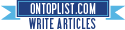
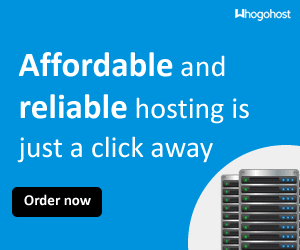










No comments